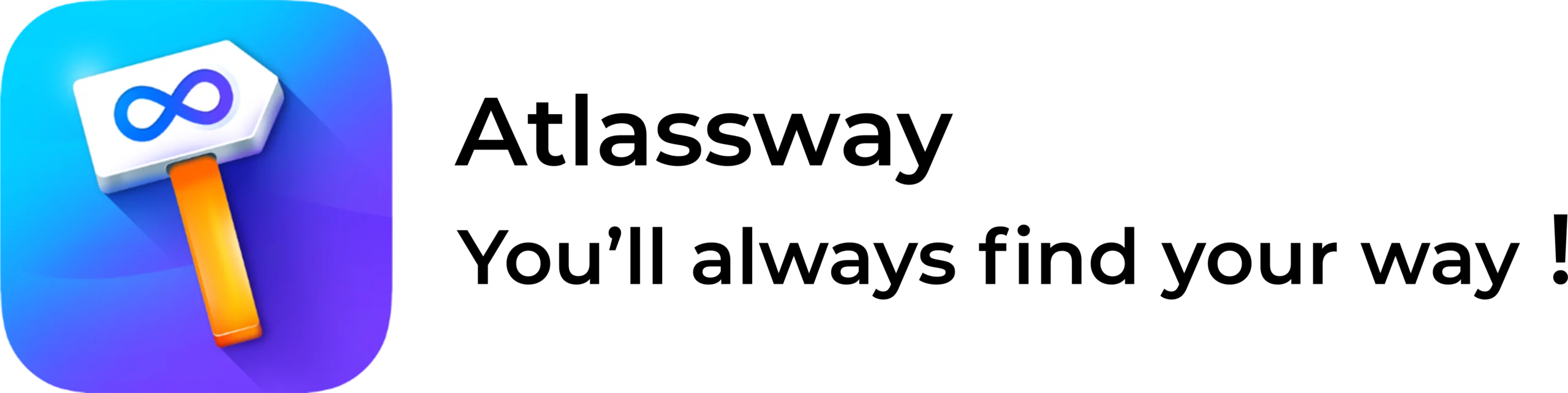- Jira labels are a useful tool to ease your navigation in Jira. Filtering issues and tickets can definitely speed up the whole work, but it’s important to remember that it’s not a miracle tool. We create our own labels – it must be done in a unified not too obscure way. If we forget that, we can cause more problems and confusion than actually help you and interested parties.
This may be the main reason why labels are still not as popular as you might think. In Atlassway survey from 2024, 45.5% of users do not use labels at all, while 41.3% of those who do use labels, do it by storing all kinds of labels in one Labels field. Only 13.2% of users create separate label type fields for different label categories.
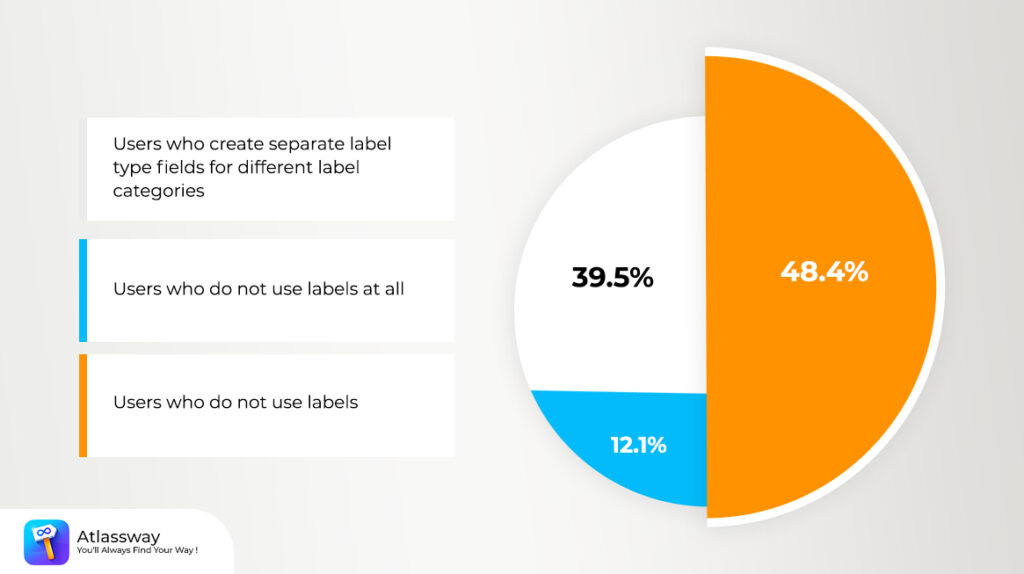
Seems like many Jira users are still hesitant to use labels. It can actually be difficult to begin with but with Colored Label Manager and proper practice, it can actually bring many benefits to your organization.
In this article, we’ll explore the TOP 10 Use Cases For Labels In Jira + How Colored Label Manager helps you to organize your labels ?
TOP 10 Use Cases For Labels In Jira
1. Project Phases: Label tasks or issues based on their phase in the project cycle, such as “Design”, “Development”, or “Testing”.
2. Acceptance Criteria : Acceptance criteria are defined as the conditions that must be satisfied for a product, user story, or increment of work to be accepted.
3. Customer Partnership Level : In Service Management project, use labels to specify the Partnership Level of your customer (Silver, Gold, Platinum).
4. Select List field: For example Countries Field managed inside your project without refereeing to the Jira administrator each time to edit the list of countries.
5. Definition of Ready: A definition of ready (DoR) is used to determine whether work on a task is ready to be started. Before teams assign a task or user story in a sprint, it must be sufficiently well described and understood by team members.
6. Definition of Done (DoD): The Definition of Done is an agreed-upon set of items that must be completed before a project or user story can be considered complete. It is applied consistently and serves as an official gate separating things from being “in progress” to “done.”
7. Feature Areas: Use labels to denote which part of the application or project a task pertains to, like “UI”, “Backend”, or “Database”.
8. Team Responsibility: Label tasks based on which team or department is responsible, such as “Marketing”, “Sales”, or “DevOps”.
9. Bug Severity: While many tools have dedicated fields for severity, labels can also be used to quickly indicate the severity level of bugs like “Critical”, “Minor”, or “Cosmetic”.
10.Workflow Status: Beyond standard status fields, labels can provide additional context like “Needs Review”, “Blocked”, or “Awaiting Feedback”.
How Colored Label Manager helps you to organize your labels ?
-
- Instead of storing all kinds of labels in one Label field, with colored label manager you can create many label fields and manage them easily in an intuitive interface .
-
- Smart label fields can be used either as a label or as a select list field, depending on how they are configured and the specific use case. As a label, the smart label field simply displays text or data, providing information without requiring user interaction. As a select list field, it presents a dropdown list or options for the user to choose from. This flexibility allows smart label fields to serve multiple purposes within applications or forms.
-
- Allow your team to define their labels, cleanup and organize them quickly with bulk powerful functionality
-
- Generating powerful reports based on labels, there’s absolutely no coding required and certainly no need to learn Jira Query Language (JQL) for that matter. You can make fully customized reports just by selecting options from dropdowns.
-
- Visualize and manage your Jira labels with at-a-glance quickness to save time and avoid mistakes-Make your issues more colorful.
-
- Merge and delete duplicates – update misspelled or incorrect labels without having to go through each issue
Hopefully this has given you some useful information and tips on using labels to categorize your stories and make organizing and finding what you need faster and easier.
We can’t promise it’ll make you the Martha Stewart of organizing your stories without the 11 Best Practices to use Jira Labels for Effective Project Management .
Please 🤝 Contact us if you have any questions or suggestions! You can also send us Feature Request .