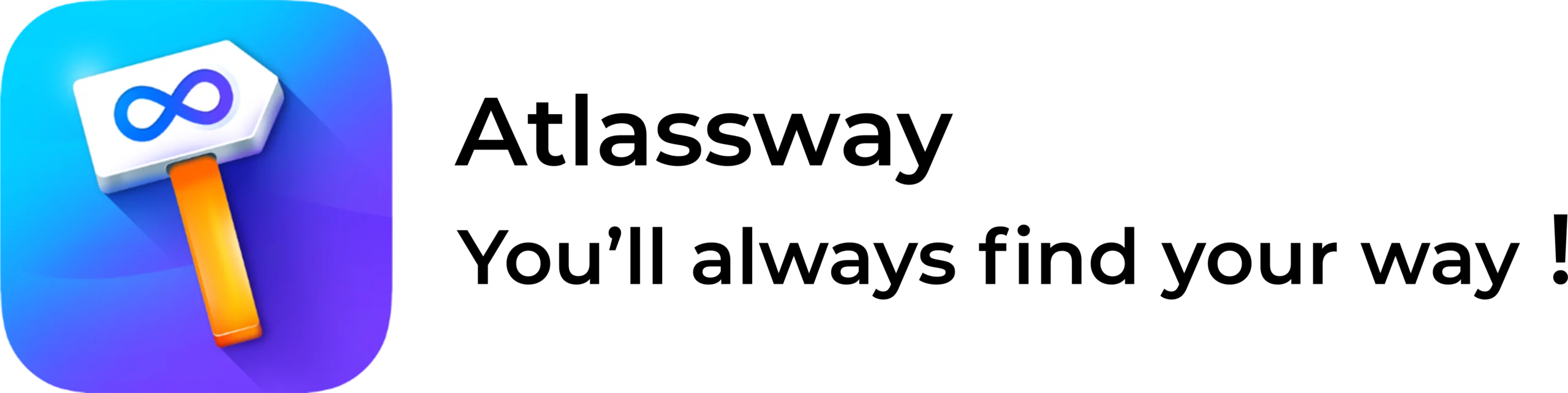Imagine a world where your Jira board looks like your desk, piled high with papers, sticky notes, and mystery snacks from last month. Chaos, right? Enter Jira labels, the digital superheroes that swoop in to organize your tasks, issues, and projects like Marie Kondo for software. Let’s unravel the wonders of Jira labels, spiced up with a sprinkle of humor and a dash of SEO-friendliness.
What Are Jira Search Labels?
Looking to master Manage Jira Labels and boost your project organization? Wondering how labels can simplify task management and improve your Jira workflow?
Imagine searching through a box of tangled cables trying to find your phone charger. That’s what Jira feels like without proper labels. Thankfully, Jira Search Labels make it effortless to find exactly what you need.
Pro Tip: Use consistent label names. If one person uses “Priority-High” and another uses “High-Priority,” searching becomes a guessing game no one enjoys.
For example, if you’re working on a marketing campaign, you might use labels like “SEO,”“Content,” or “Social-Media” to tag related issues. When you search for any of these labels, Jira displays all the tasks associated with them, saving you time and effort.
Now, learn how to add, edit, and delete Jira labels to optimize your project management process.
Jira Create Label: A Simple Guide to Tagging Like a Pro
Creating labels in Jira is as easy as eating the last slice of pizza, no one’s stopping you. When you create a label, it sticks across your project for everyone to use.
so, learn how to create new Jira labels and take your project management to the next level!
Important : If Colored Label Manager plugin is installed in your Jira , project administrator can restrict the label creation and define labels that need to be used in the Jira project.
Here’s how you can create label in Jira:
- Open the issue you want to tag.
- Find the Labels field and type your desired label.
- Press Enter, and voilà! You’ve birthed a label.
Use meaningful names like “NeedsApproval” to keep your team on the same page. Avoid random or overly vague labels like “Stuff” or “Miscellaneous.” They help no one.
Creating labels is about clarity and simplicity. Think of it as naming your Wi-Fi, you want it functional, not a riddle.
Now, you’re armed with the power to create labels for everything from “urgentbugs” to “coffeebreakideas.” Just don’t go overboard; nobody needs a “this-is-label-number-237” situation.
Tips to Managing Labels in Jira
Labels are fantastic until they multiply like rabbits. To prevent chaos:
- Search Labels in Jira: Use the search bar to filter issues by label. It’s like Googling your chaos to find order or simply click on Project Labels and find easly all your labels even the unused ones if you are using Colored Label Manager for Jira.
- Edit Labels: Mistyped a label? No problem. Just click, edit, and pretend it never happened. (No one needs to know you spelled “priority” as “prority.”)
- Removing Labels: Simplify your project by removing unnecessary labels. Simply hover over the label, click the “x,” and experience the satisfaction of a cleaner, more organized workspace?
Jira Remove Label: Efficiently Remove Unwanted Labels from Issues
Labels in Jira can become obsolete over time. If a label is no longer needed or was incorrectly applied, it’s important to remove it to maintain project clarity. Here’s how to remove label in Jira:
- Open the issue that contains the label you wish to remove.
- Hover over the label and click the small “x” icon that appears next to it.
- If the label is applied across multiple issues, click on Project labels and simply delete your label, it will be removed from all relevant tasks at once.
Jira Edit Labels: Streamlining Label Management for Consistency and Accuracy
Typos in labels can cause confusion and hinder effective project management. If a label is misspelled or needs updating, here’s how to edit labels in Jira:
- Open the issue containing the incorrectly labeled tag.
- Remove the incorrect label by clicking the “x” next to it (refer to Jira Remove Label).
- Add the corrected label by typing the new label name into the Labels field.
For bulk editing labels across multiple issues, click on Project Labels to Rename or Merge your Jira labels with at-a-glance quickness to save time and avoid mistakes.
This allows you to replace the old label with the corrected version on all selected issues simultaneously.
This process helps maintain label consistency across your project and ensures your team isn’t confused by any misnamed labels.
Tips about How Jira Color Labels works?
Let’s add some flair! While Jira doesn’t natively support color-coded labels, third-party apps like Colored Label Manager or Power labels can help. These tools allow you to assign colors to labels for better visual organization.