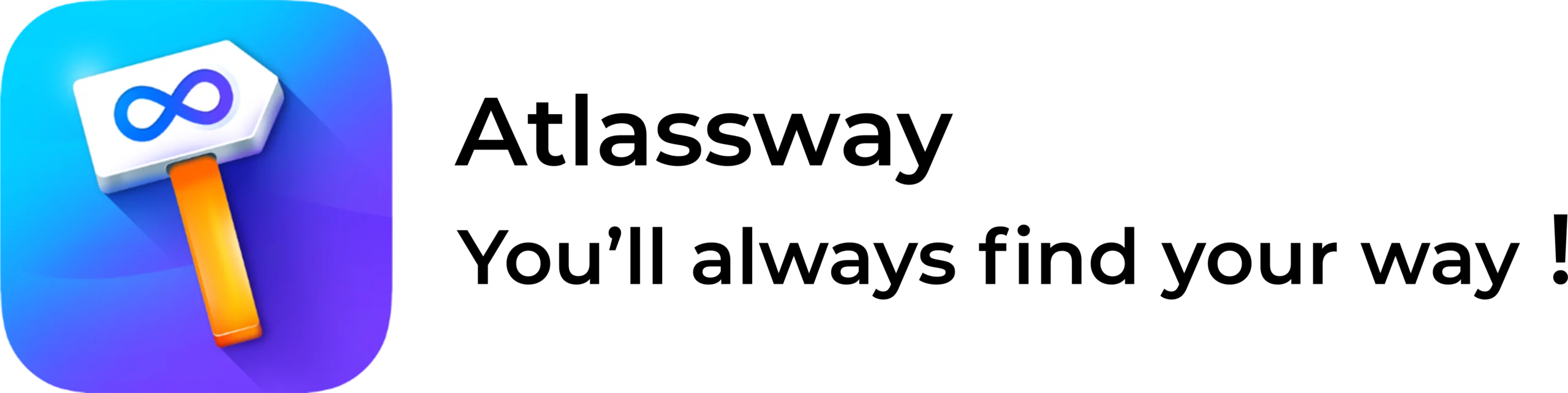In Jira project management, two key tools that frequently come into play are Labels and Components. Both are excellent for categorization, but they serve very different purposes. If you’re confused about the difference between “Labels” and “Components,” don’t worry, you’re not alone. Many project managers and teams struggle to understand when to use what.
Let’s break this down in a way that’s simple, slightly humorous, and entirely actionable. By the end of this guide, you’ll know exactly how to leverage Jira Labels and Jira Components to organize your projects like a pro. So, let’s jump in!
What Are Jira Components?
Imagine Components as the backbone of your Jira project, structured, predefined, and reliable. Jira Components are categories within a project that allow you to organize and group related issues. Think of them as sections in a giant filing cabinet for your project. For example:
- If you’re managing a software project, Components might include “Frontend,” “Backend,” “QA,” or “Database.”
- For marketing teams, Components could be “Email Campaigns,” “Social Media,” or “SEO.”
The key point? Components are predefined by your project admin and don’t change on the fly.
How to Create a Jira Component
Creating a Component is as easy as naming your Wi-Fi network, just follow these steps:
- Go to your Jira Project and navigate to Project Settings.
- Select Components from the sidebar menu.
- Click on Create Component.
- Give the component a unique name, write description, and assign a lead.
- Save it, and you’re done!
Now, team members can assign issues to this Component for better organization.
Advantages of Jira Components
Why should you care about Components? Here’s why:
- Clear Categorization: Components give structure to your project by grouping issues logically.
- Improved Reporting: You can generate reports and track progress for specific Components.
- Ownership: Assign Component Leads to oversee specific areas, ensuring accountability.
- Consistency: Components are predefined, so there’s no confusion about naming or usage.
In short, Components bring order to the chaos.
What Is a Jira Label?
If Components are structured and rigid, Labels are their fun and flexible cousins. Labels in Jira are user-generated tags that you can slap onto issues for quick categorization. They’re not predefined, which means anyone can add a label at any time.
For example:
- You can label issues as “Urgent,” “Bugfix,” or “Client Request.”
- Need a temporary tag for a sprint? Just create one like “Sprint 42” or “Quick-Win.”
Labels are great when you need on the fly organization without any constraints.
How to Create a Jira Label
Creating a label is even easier than creating Components:
- Open an issue in Jira.
- Find the Labels field.
- Now, enter the label name you wish to add.
- Hit Enter. Boom, label created!
Labels can be added, edited, or removed anytime, making them incredibly dynamic.
Advantages of Jira Labels
Labels offer flexibility and speed. Here’s why they’re valuable:
- Quick Categorization: Add labels on the fly without admin approval.
- Cross Project Use: Use the same labels across multiple projects.
- Dynamic Organization: Adjust labels as needs change without rigid structures.
- Searchable: Easily filter issues by labels using Jira’s search feature.
Labels are perfect for short term needs, evolving tasks, or teams that prefer agility.
Difference Between Jira Components vs. Jira Labels
Now for the main event: What separates Jira Components from Jira Labels? Here in detail difference between Jira Labels vs Components
| Aspect | Jira Components | Jira Labels |
| Structure | Predefined and managed by the admin | User-generated and flexible |
| Scope | Project-specific | Can be used across projects |
| Purpose | Logical grouping of issues | Quick tagging for easy identification |
| Consistency | High consistency, standardized | Can lead to duplication if unchecked |
| Ownership | Can have a Component Le ad | No ownership—anyone can add or edit |
| Best Use Case | Long-term project organization | Short-term needs and ad-hoc categorization |
In short, Components are like sturdy filing cabinets, structured and consistent. Labels are like sticky notes, quick, flexible, but prone to chaos if overused.
Best Practices for Using Jira Components
To get the most out of Jira Components, follow these tips:
- Define Clear Categories: Plan your Components before creating them to avoid redundancy.
- Assign Component Leads: Ensure accountability by assigning leads to oversee each Component.
- Keep It Consistent: Avoid creating Components with overlapping purposes.
- Use Descriptions: Add clear descriptions so everyone knows what each Component is for.
Tips and Best Practices for Jira Labels
Labels can get messy if mismanaged, so here’s how to keep them under control:
- Standardize Naming: Use consistent naming conventions to avoid duplicates (e.g., use “Bugfix” not “bug-fix”).
- Review Regularly: Clean up unused or redundant labels to keep the system tidy.
- Combine Labels Wisely: Avoid overloading issues with too many labels, stick to the essentials.
- Use Labels for Cross Project Needs: Leverage labels to tag issues across multiple projects for easy filtering.
Jira Components vs. Labels: Which One Should You Use?
The answer depends on your project needs:
- Use Jira Components when you need structured, long term organization with clear accountability.
- Use Jira Labels for quick, flexible tagging that doesn’t require predefined categories.
The combination of both works best in many cases. Components provide structure, while Labels offer flexibility for evolving tasks.
Final Thoughts: Choosing the Right Tool
Understanding the difference between Jira Components and Jira Labels can greatly improve your project management efficiency. Jira Components help create a structured, organized framework for your project, while Jira Labels provide a more adaptable method for categorizing issues on the fly. When combined, they offer a powerful approach to tracking, managing, and completing work effectively, following Jira Project Management Best Practices.
By following best practices for both tools, you’ll avoid chaos and ensure your team stays on the same page. So, whether you’re a Jira newbie or a seasoned pro, mastering Labels vs Components in Jira is the key to a well organized and productive workflow.
With our Colored Label Manager for jira you can boost your workflow, make tasks organization effortless with vibrant, color coded labels. Simplify prioritization and categorization for a more efficient project management experience. Try it now and see the impact!