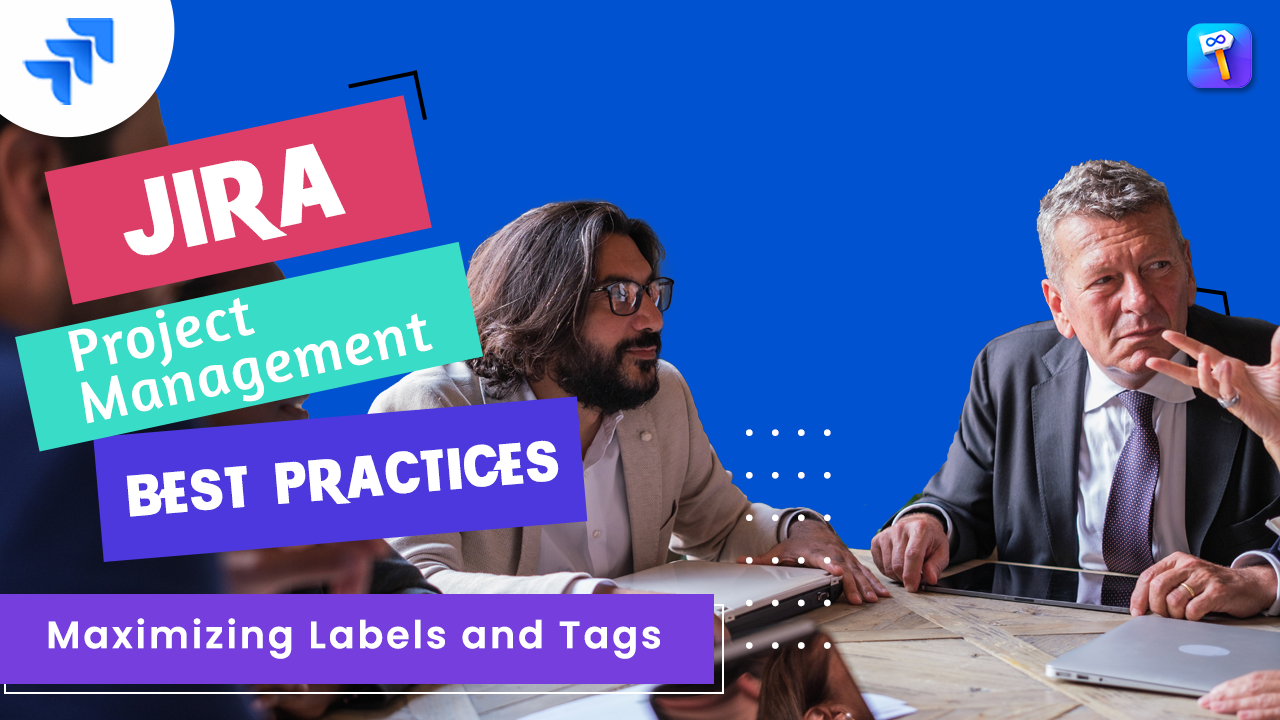Jira offers many ways to organize and structure your projects and issues. However, 3 standard functionalities often cause confusion : “Components“, “Labels” and Custom Fields Many people don’t understand what these fields are for and what makes them different.

Labels vs component vs custom field
Today, we delve into the fascinating world of Components, Labels, and Custom Fields. By understanding these functionalities, you can customize your JIRA workspace to suit your team’s unique needs, streamline project management, and enhance your overall productivity.
1. UNDERSTANDING COMPONENTS IN JIRA
In the vast ecosystem of JIRA, Components are a core feature that aids in effective project management. To put it simply, Components are like subsections of a project that are used to group issues into smaller, more manageable sets.
Imagine you’re overseeing a project that involves various facets such as data objects, services, plug-ins, or APIs. With such diverse areas to monitor, organizing and keeping track of related issues can become challenging. This is where Components come to the rescue. By grouping issues related to specific components, you create clear divisions within your project that not only help you stay organized but also streamline the process of managing and resolving issues.

2. UNDERSTANDING LABELS IN JIRA
Labels in JIRA are similar to tags that you can attach to your issues. They provide a flexible way to categorize issues that cut across different projects or components.
Labels are particularly useful when there’s a need to track certain aspects of issues that don’t fit into a single component. They’re great for creating cross-project visibility and can be used by teams to quickly filter issues related to a specific term. For instance, you could create a ‘high priority’ label to identify tasks that need immediate attention across various projects.


Bonus
- Instead of storing all kinds of labels in one Label field, with colored label manager you can create many label fields and manage them easily in an intuitive interface.
- Create multiple-word labels without hyphens and underscores and add a description to your label to make context of uses more clear to your team .
- Allow your team to define their labels, cleanup and organize them quickly with bulk powerful functionality
- As a project administrator you can restrict a label field, in this case you prevent users to create new label items , they are required to choose existing ones. This fosters consistency across fields like Definition of Done (DoD), Definition of Ready, Acceptance Criteria, or Select list Field.
- Generating powerful reports based on labels, there’s absolutely no coding required and certainly no need to learn Jira Query Language (JQL) for that matter. You can make fully customized reports just by selecting options from dropdowns.
- Visualize and manage your Jira labels with at-a-glance quickness to save time and avoid mistakes-Make your issues more colorful.
- Merge and delete duplicates – update misspelled or incorrect labels without having to go through each issue
Whether it’s capturing a ‘Customer ID’ for a customer support project, noting the ‘Estimated ROI’ for a marketing campaign, or tracking the ‘Code Review Status’ for a software development task, labels can handle it all. See Top 10 Use Cases For Labels In Jira + Tips
3. UNDERSTANDING CUSTOM FIELDS IN JIRA
Every team has its own unique needs when managing a project, and JIRA acknowledges this diversity through its Custom Fields feature. In JIRA, issues comprise various fields that capture essential data relevant to the issue. While JIRA offers several standard fields, teams often need to capture information unique to their workflow or project. That’s where Custom Fields come into play.

Custom Fields in JIRA are Jira Administrator defined fields that can be added to issues within any JIRA project. These fields provide teams with the flexibility to add and manage information specific to their project or team’s needs.
Custom Fields can be chosen to appear when creating, editing, or transitioning issues, providing teams with context-specific data right when they need it.
IV. COMPARING COMPONENTS, LABELS, AND CUSTOM FIELDS
While Components, Labels, and Custom Fields all provide ways to categorize and manage issues, their use cases can differ based on your specific project needs.
| Feature | Components | Labels | Custom Fields |
| Cross project | | | |
| Definition | A system field that allows users to select multiple values. | Tags attached to issues for categorization. Can be used globally. Top 10 Use Cases For Labels In Jira + Tips | User-defined fields added to issues within any JIRA project. Can be used across multiple projects. |
| Typical Use Case | Ideal for structuring and delegating issues within a project. | Suited for quick filtering of issues and personal reporting across projects. | Excellent for capturing unique, project-specific information, enhancing searchability. |
| Flexibility | Components support autocompletion. Component options can be defined by the project admin, not just the JIRA admin. | Labels offer a lot of flexibility, but are prone to typing errors, which can lead to inconsistencies.Problem resolved with Merge and delete duplicates – update misspelled or incorrect labels | Custom field options have to be created by the JIRA admin. Requires automation rules for auto-assignment. |
| Benefits | Each component can have a lead, enhancing issue assignment. Improves project organization and task grouping. | Labels provide cross-project visibility and are a great value add for individual users. | Custom fields increase project adaptability, enable unique data capture, and improve searchability. |
| Limitations | Components are project-specific and do not span across multiple projects. | Lack of control can lead to label chaos, with multiple similar but inconsistently typed labels. Regularly Review and Cleanup Labels | Custom fields might increase complexity if not properly managed. Cannot assign a lead like in Components. |
| Reporting Capabilities | Components can be used in JIRA’s reporting tools to gain insights on a project-level basis. This helps in understanding the project progress and any potential bottlenecks in different areas. | Generating powerful reports based on labels, there’s absolutely no coding required and certainly no need to learn Jira Query Language (JQL) for that matter. You can make fully customized reports just by selecting options from dropdowns. | Custom fields can be utilized for detailed reporting, allowing for granular insights into unique project-specific information. |
| Management Complexity | Components need to be properly managed by the project admin to prevent cluttering and confusion. | As a project administrator you can restrict a label field, in this case you prevent users to create new label items , they are required to choose existing ones. This fosters consistency across fields like Definition of Done (DoD), Definition of Ready, Acceptance Criteria, or Select list Field. | Management of custom fields requires careful planning. Overuse or improper structuring can lead to confusion and complexity. |
WHICH ONE IS BEST FOR YOUR COMPANY
Choosing the right features between Components, Labels, and Custom Fields in JIRA primarily depends on your company’s needs and how you manage your projects.
- Components are ideal if your company manages large projects that need to be divided into smaller, manageable subsections. For instance, if your company develops software and different teams are responsible for different parts of the software, Components would be an excellent way to organize and track these parts. Component for Jira make this feature a real asset for your team.
- Labels provide a great deal of flexibility and are perfect for quick filtering and categorization of issues across multiple projects. They can be very useful if your company handles multiple projects that share similar tasks. However, the lack of control can lead to inconsistencies, such as multiple labels meaning the same thing, which can hamper their effectiveness. This high level of customization ensures that teams can fine-tune their issue tracking to align perfectly with their workflows. Therefore, it’s important to set a clear guideline for label creation and use. Colored Label Manager make this feature a real asset for your team.
- Custom Fields offers you the opportunity to capture unique, project-specific information, thereby enhancing the searchability and reporting of issues. If your company has specific data needs that aren’t met by JIRA’s built-in fields, Custom Fields can fill this gap. However, excessive use of custom fields might increase complexity and can affect JIRA’s performance.
Difference of Jira Components vs. Jira Labels at a glance
The question of when to use Components and when to use Labels in Jira depends in each case on your company-specific requirements and way of working.
The flexibility and individuality of Jira Labels is profitable for personal reporting, but also a disadvantage at the same time. This is because there is a high risk of typing errors when entering a Label’s name, which makes Labels less reliable than Components in this regard. Follow our Atlassian Expert good practices to make this feature a real asset for your team.