Manage Jira Labels
Managing Jira Labels is essential for teams aiming to keep their workflows efficient and their projects organized. Labels allow you to organize, filter, and search for issues quickly, making them a powerful tool in Jira’s ecosystem. In this guide, we’ll explore how to manage Jira labels effectively, the role of a Jira label manager, and tips to streamline your project management processes.
Why Manage Jira Label Properly?
While labels are easy to use, improper management can lead to chaos. Inconsistent naming, repetitious labels, or overuse can clutter your Jira environment and reduce productivity. Efficient management of Jira Labels provide the following benefits:
- Consistency:Prevents duplicate or irrelevant labels.
- Scalability: Supports large projects with numerous issues.
- Ease of Reporting: Helps create meaningful reports and dashboards.
What Are Labels in Jira?
Labels are flexible, text-based tags that can be assigned to issues, allowing users to group related items for better organization and easier navigation. Unlike custom fields, labels do not require predefined options, offering users the freedom to tag issues as needed. This flexibility makes them an essential tool in managing workflows effectively.
The benefits of using Jira labels include simplifying issue categorization, improving search functionality through Jira Query Language (JQL), and improving team collaboration by providing additional context to issues. These features ensure that labels become a key component in maintaining a well-organized and efficient project environment.
Steps to Manage Jira Labels
- Adding Labels to Issues
Adding labels to issues is a clear and precise process. Open the specific issue you want to tag, locate the Labels field within the issue details, and either type a new label or select an existing one from the dropdown menu. Once you save the changes, the label will be applied. To make labels more effective, use descriptive and specific names. For example, opt for “UrgentBug” rather than a generic “Bug” label to indicate criticality.
- Editing Labels in Jira
To edit an issue’s labels, open the issue and click on the pencil icon next to the Labels field. Modify the labels as needed and save your changes. It’s advisable to train your team to follow standardized naming conventions for labels. For instance, decide whether to use hyphens, underscores, or camel case when naming multi-word labels to maintain consistency.
- Bulk Managing Jira Labels
Jira offers bulk label management capabilities, which can be particularly useful when replacing outdated labels or applying changes across multiple issues. To do this, use the Search Issues feature with JQL to filter the relevant issues. Then, select the issues, click Tools > Bulk Change, choose the Edit Issues operation, and update the Labels field accordingly. This feature is a time-saver for large-scale updates.
- Using Jira Label Manager Plugins
While Jira’s built-in label management functionality is limited, plugins like Colored Label Manager for Jira or Label Organizer can enhance your capabilities. These tools allow you to perform bulk deletions of unused labels, merge duplicates, and view all project labels in a single location. With these advanced features, you can maintain a cleaner and more organized label structure.
Best Practices for Managing Jira Labels
- Define a Labeling Strategy
Establishing a clear labeling strategy is crucial. Collaborate with your team to agree on guidelines, such as using short and descriptive labels and avoiding labels with overlapping meanings (e.g., “Critical” and “High-Priority”). A well-defined strategy reduces confusion and improves label efficiency.
- Review and Clean Up Regularly
Conduct periodic audits to review and clean up labels. Remove duplicative or unused tags to ensure the system remains organized and functional. This habit prevents label sprawl and maintains a tidy Jira environment.
Common Challenges in Managing Jira Labels
- Label Sprawl
Uncontrolled creation of too many labels can lead to clutter and make it difficult to locate relevant ones. Address this issue by regularly auditing labels and using plugins to merge duplicates or delete unused tags.
- Inconsistent Labeling
When team members create variations of the same label, such as “BugFix” and “Bug-Fix,” it disrupts consistency. Implement standardized naming conventions and train your team on proper label usage to solve this.
Tools and Plugins for Label Management
Several tools can simplify label management for teams handling extensive label usage:
- Colored Label Manager for Jira – Pro: Offers bulk actions and cleanup features.
- Label Organizer for Jira: View and organize all your labels
These tools are precious for large-scale projects, saving time and minimizing errors in label management.
Conclusion
Manage Jira Labels is important for maintaining an organized and efficient workflow. You can streamline your label management process by executing a clear strategy, leveraging bulk management features, and using plugins where necessary. Whether you’re a small team or a large business, proper label management assures that Jira remains a powerful tool for collaboration and productivity.
With tools like Colored Label Manager and regular audits, you can ensure your Jira environment stays clean and effective. Start managing Jira labels the right way today!