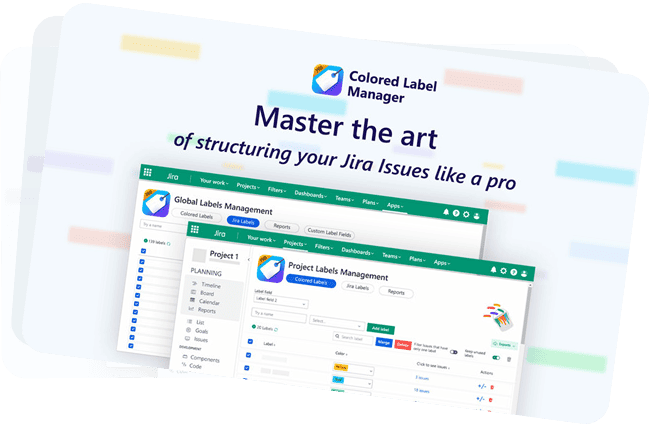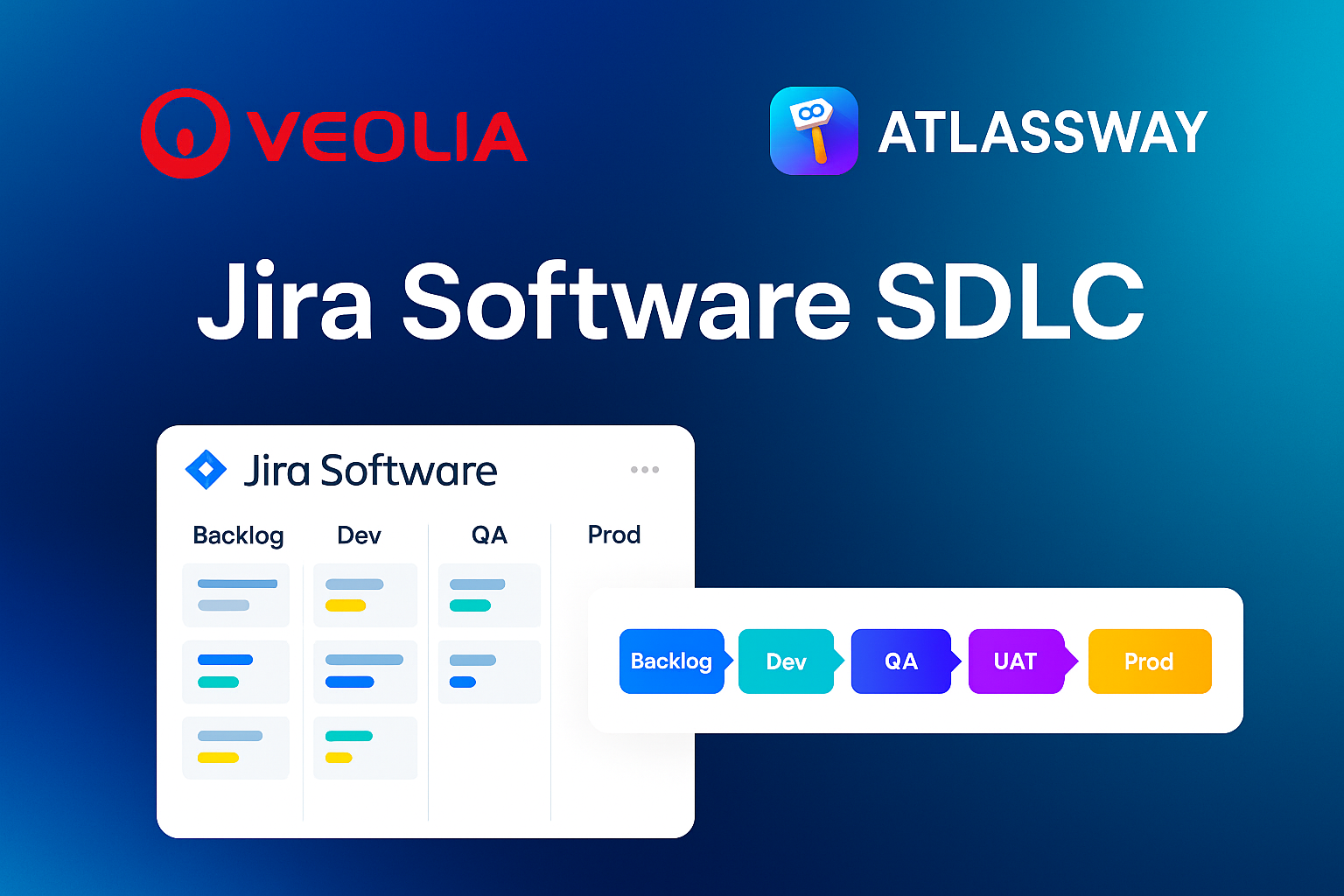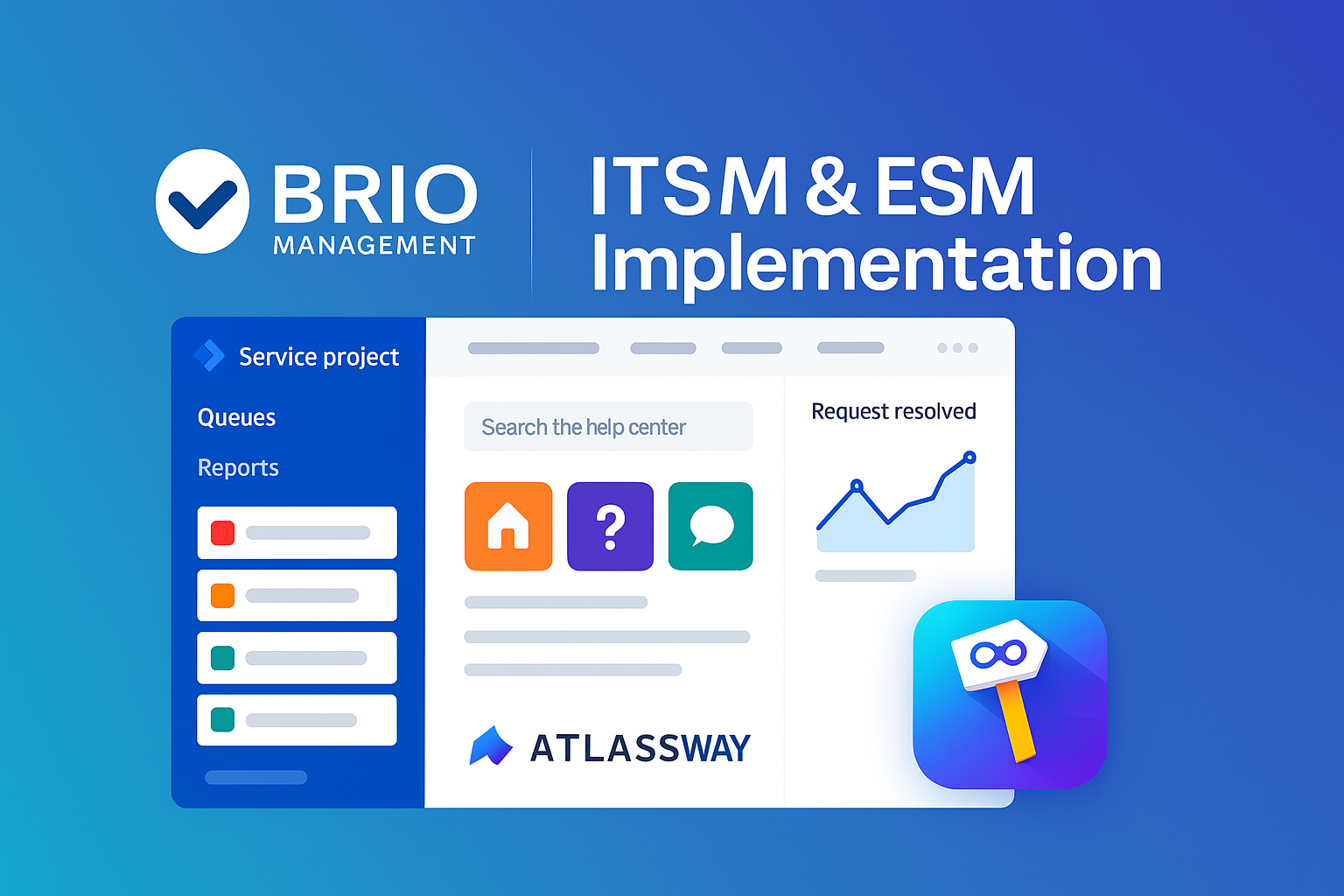A lot of software development teams have a tendency to keep their heads down, focusing on minutiae and execution, hardly ever looking at strategy and results. Sure, continuous delivery is one of the core principles of the Agile Manifesto. But so is continuous improvement:
At regular intervals, the team reflects on how to become more effective, then tunes and adjusts its behavior accordingly.
Reflecting on how to become more effective comes through reporting. You need to be concerned not just with what you’re doing but how you’re doing, and build in a continuous improvement mindset that involves consistently validating your way of working against the 12 agile principles.
Many of the Jira teams we encounter aren’t doing nearly enough reporting because their continuous delivery mindset has taken over, and they’ve forgotten the importance of regularly evaluating themselves and their practices.
Jira Labels are a dynamic way to add tags or keywords to your issues to let you categorize and track issues more flexibly than by assigning version numbers or components but not with storing all kinds of labels in one Label field, with colored label manager you can create many label fields and manage them easily in an intuitive interface.
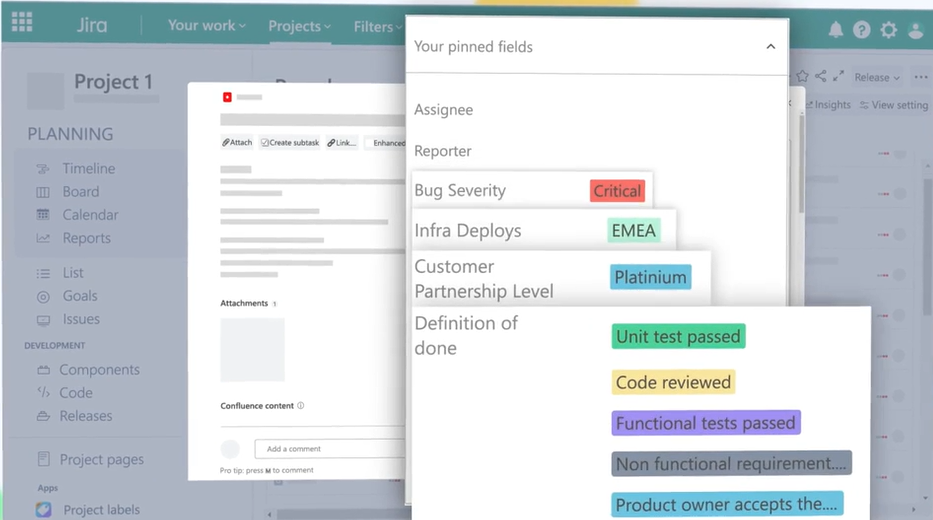
In our article about the use cases for labels in Jira , we listed the most popular uses cases. For clarity let’s repeat them here:
Project Phases: Label tasks or issues based on their phase in the project cycle, such as “Design”, “Development”, or “Testing”.
Acceptance Criteria : Acceptance criteria are defined as the conditions that must be satisfied for a product, user story, or increment of work to be accepted.
Customer Partnership Level : In Service Management project, use labels to specify the Partnership Level of your customer (Silver, Gold, Platinum).
Select List field: For example Countries Field managed inside your project without refereeing to the Jira administrator each time to edit the list of countries.
Definition of Ready: A definition of ready (DoR) is used to determine whether work on a task is ready to be started. Before teams assign a task or user story in a sprint, it must be sufficiently well described and understood by team members.
Definition of Done (DoD): The Definition of Done is an agreed-upon set of items that must be completed before a project or user story can be considered complete. It is applied consistently and serves as an official gate separating things from being “in progress” to “done.”
Feature Areas: Use labels to denote which part of the application or project a task pertains to, like “UI”, “Backend”, or “Database”.
Team Responsibility: Label tasks based on which team or department is responsible, such as “Marketing”, “Sales”, or “DevOps”.
Colored Label Manager reports let you gather data from labels for yourself or others, such as your team, department, or even your whole company. You can use these reports to gain insight into your business and share your data. By applying filters, you can display the results in precisely the way you want — and then save the report so that it takes just one click to run it again whenever you need it. You can then use these saved reports to manage your data, and print or export your report data for later use.
With Colored Label Manager, there’s absolutely no coding required and certainly no need to learn Jira Query Language (JQL) for that matter. You can make fully customized reports just by selecting options from dropdowns.
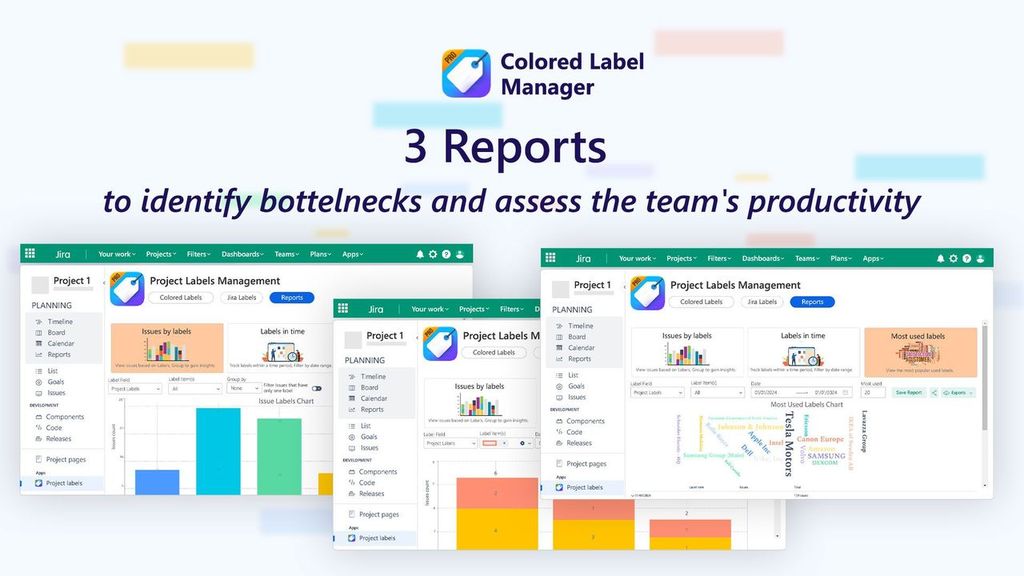
Global labels Management “report on system wide”
-
- Click on More
-
- Go to → Apps
-
- Click on Colored Label Manager
-
- Go to → Reports
Project labels Management “report within a project”
-
- Click on Project Labels Management
-
- Go to → Reports
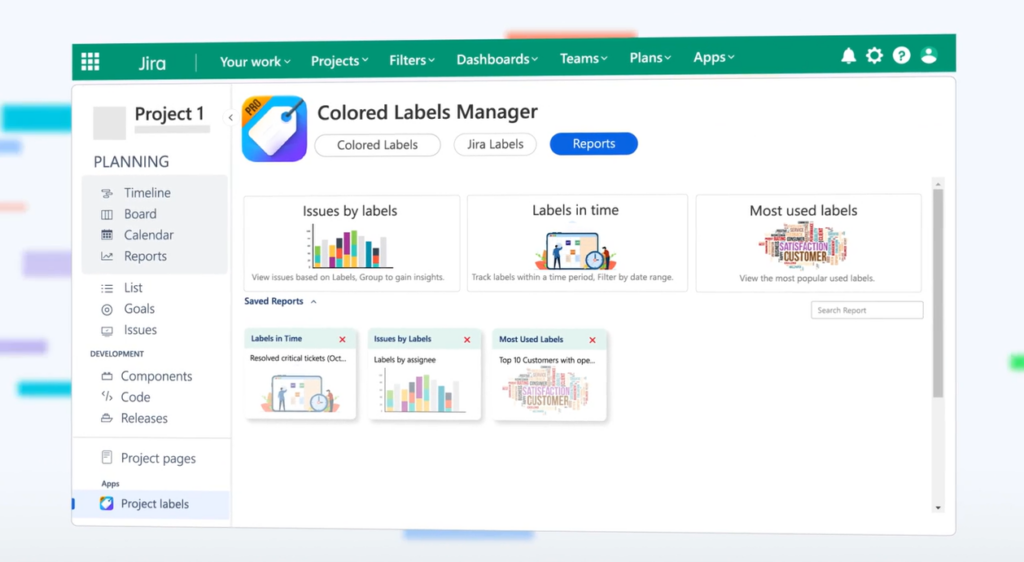
Saving Reports
You can edit a saved report and view results immediately, and then select to update the saved report or create a new one.
You can use Jira labels field or any created colored label field for reporting.
To save an edited report:
-
- In the Reports view, load your previously saved report.
-
- Edit the report as desired.
-
- Overwrite the existing report, edit name and click Save.
You can create different types of reports to get data on different things, So here are 3 reports to help teams reorient and build in a continuous improvement mindset.
-
- Issues by labels reports provide a quick overview of Jira issues based on Labels . You can create reports using = colored label field with any label values, and you can group your results by assignee, status, Issue type, or priority, or any combination of those four.
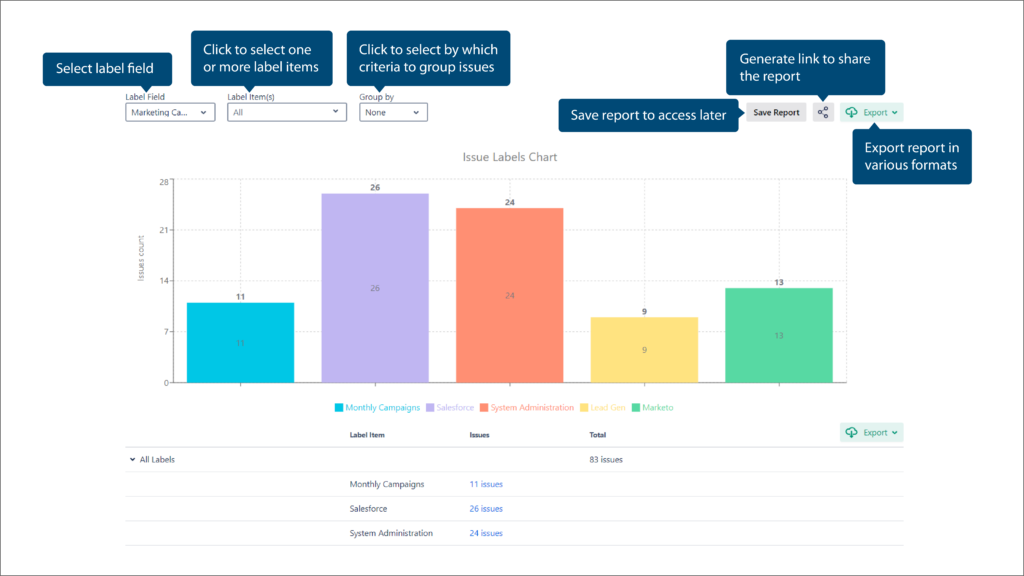
-
- Labels in time reports show the issues in time including the relevant colored label field, label(s) and the time range you are interested in. For example, you can create a report that includes all tickets that were labeled “Critical” and “Major” between October 6, 2024 and October 12, 2024.
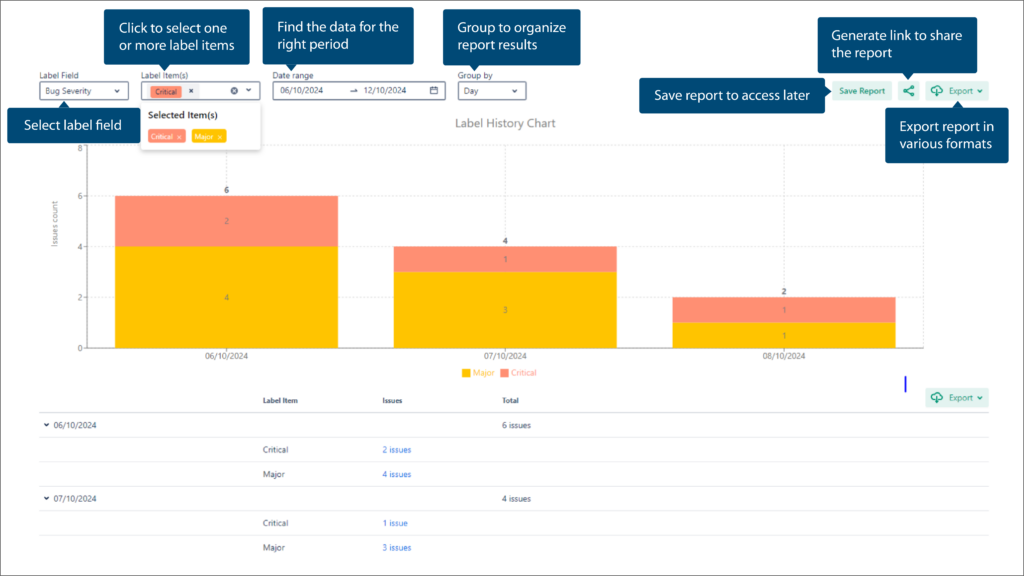
-
- Most used labels reports give the ability to view the most popular used labels. You can make fully customized reports just by selecting options from dropdowns. For example, you can create a report that includes tickets with the 20 top used values from the label field Customers within a certain period of time.
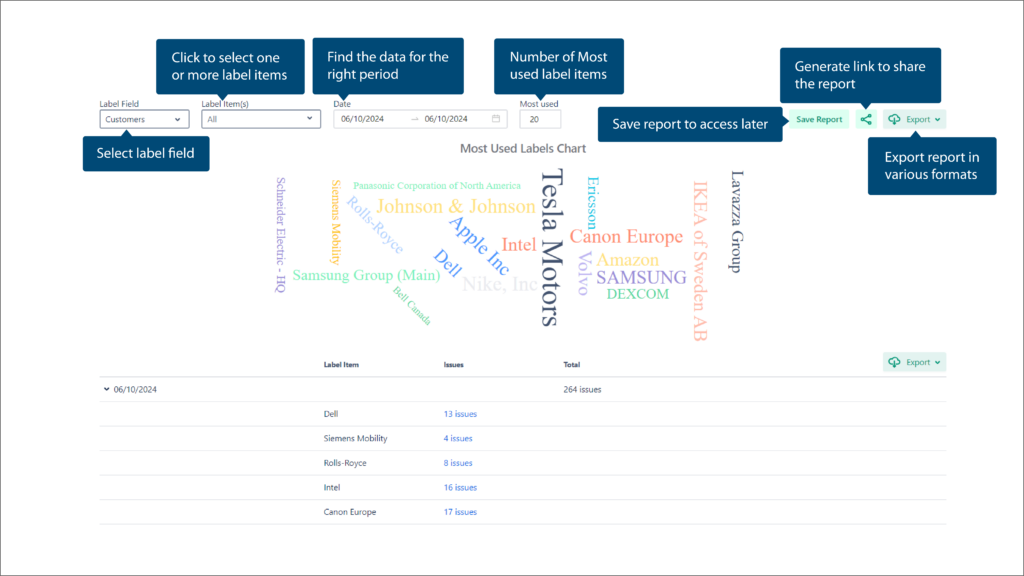
Smart labeling = cleaner projects, faster insights. Just like our customer, you can turn label chaos into clarity.
Start your free trial of Colored Label Manager for Jira today.
Need help?
Please raise an issue in our Help Center in case of questions or to report a bug, we are here to support you.