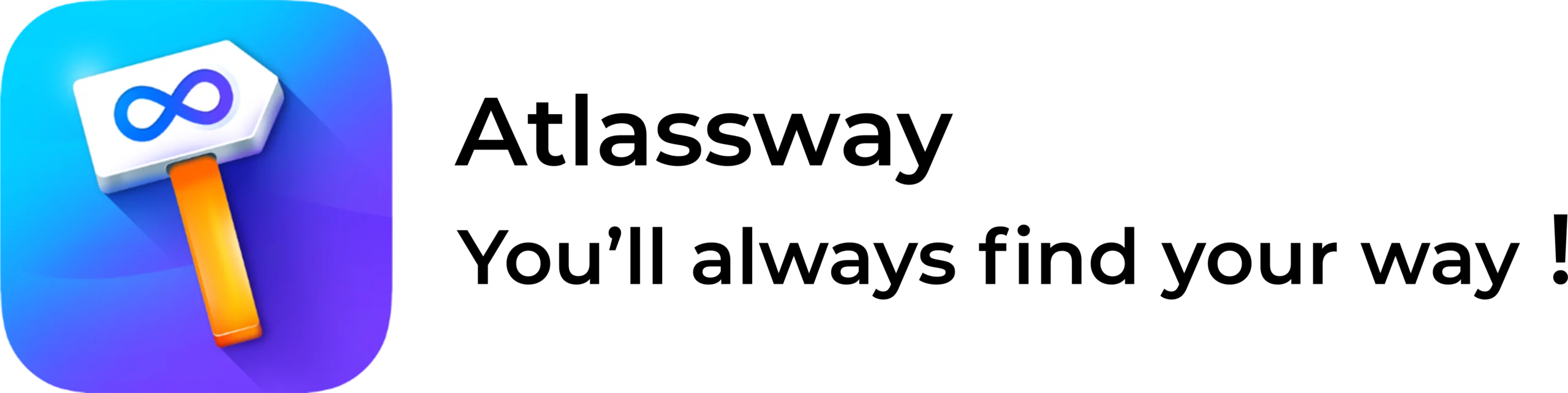Ah, Jira, the magical realm where projects are managed, tasks are tracked, and sometimes, confusion reigns supreme. Amidst all the tickets and transitions, you might find yourself asking, “How do I check the history of a Jira ticket?” No need to stress, this guide will walk you through everything you need to know about navigating Jira Ticket History with ease. And yes, we’ll sprinkle in some humor because let’s face it, Jira could use a little personality boost.
What is Jira Ticket History?
Imagine a diary where every significant moment in your life is recorded, except instead of your life, it’s the life of a Jira ticket. That’s Jira Ticket History for you. It logs every status change, comment, field update, and even the time someone accidentally assigned the ticket to themselves for a solid 30 seconds before realizing their mistake.
This history helps you understand what’s been happening with a ticket and ensures accountability, clarity, and that sweet, sweet audit trail.
Searching Through History with JQL
JQL (Jira Query Language) is like the Google of Jira, but better because it only searches Jira (and no, it won’t autocomplete embarrassing searches). If you’re hunting for Jira History of Tickets, JQL is your best buddy.
Here’s how you can use it to dig through history:
- Use the CHANGED operator to track status transitions. For example: status UPDATED FROM “In Progress” TO “Completed”
- Add a specific time frame to narrow your search: status CHANGED AFTER “2023-01-01”
- Combine filters for ultimate ninja-level searching: assignee CHANGED BY “John.Doe” AND status CHANGED TO “Review”
With JQL, you can efficiently sift through ticket history to find exactly what you need. For instance, if you want to identify all tickets that transitioned from “In Progress” to “Done” in the past week, a simple JQL query can pinpoint those changes instantly.
How to View Jira Issue/Ticket History
The beauty of Jira is that it provides a built-in way to check ticket history, no secret handshakes required. Here’s how you can channel your inner detective:
- Open the ticket you’re curious about. (Pro tip: Don’t get distracted by the “Backlog” button.)
- Scroll down to the “History” tab under the “Activity” section.
- Revel in the timeline of changes. Every status update, comment, field modification, and more will be laid bare for your inquisitive eyes.
It’s like stalking someone’s social media but with a purpose, and it’s totally ethical.
Issue History (Built-In) Vs Issue History for Jira (Add-On)
Now, here comes the classic showdown: the built-in feature versus the add-on. Let’s break it down:
Built-In Issue History
- Pros: Available out of the box, no extra cost, and simple to use.
- Cons: Limited functionality. It’s like a basic pizza, it’ll do the job, but don’t expect extra toppings.
Issue History for Jira (Add-On)
- Pros: Enhanced reporting, better filtering, and customizable views. It’s a deluxe pizza with everything you didn’t know you needed.
- Cons: Requires installation and possibly budget approval from someone who always says no.
Choose your fighter based on your needs. If you’re managing a complex project, the add-on might be worth the splurge.
Steps to View History
Let’s get practical. Whether you’re tracking Jira Status Change History or simply snooping, I mean, investigating, here are the steps:
- Log in to Jira: Obvious but important. No credentials, no history.
- Find Your Ticket: Search for the ticket number or use filters. Remember, the ticket won’t find itself.
- Navigate to the Activity Section: Scroll down; it’s usually hanging out at the bottom of the ticket page.
- Click on “History”: Here lies the treasure trove of updates. Take your time, and don’t forget to note down anything suspicious (or hilarious).
Why Checking Jira Ticket History Matters
Let’s not kid ourselves, checking ticket history isn’t just about accountability. It’s also about winning debates with your team. Need to prove you moved that ticket to “Done” last Thursday? History has your back. Want to track down who removed the due date? History’s got receipts.
Moreover, tracking Jira Check Ticket History can:
- Prevent duplicate efforts.
- Highlight bottlenecks.
- Provide clarity during heated stand up meetings.
It’s the secret weapon of every project manager who’s tired of hearing, “That’s not my responsibility.”
Tips for Better History Management
- Be Descriptive: When updating a ticket, add detailed comments. Future You will thank you.
- Use Consistent Labels: Labels and Components help organize tickets and make history searches more efficient.
- Audit Regularly: Conduct periodic reviews of ticket history to spot trends or potential issues.
- Train Your Team: Ensure everyone knows how to view and interpret Jira Ticket History.
Conclusion
Jira Ticket History is more than just a feature, it’s a vital tool for keeping your projects on track. By exploring Jira Status Change History and identifying key patterns, you can boost your project management skills. Use the history tab and JQL to uncover valuable insights and ensure smoother workflows. Understanding the past can help you create a more efficient future in Jira.
If you want to take your Jira experience to the next level, Then Deep activity- issue change history is here to help! This add on allows you to visually organize and prioritize your tasks using vibrant, color coded labels.
It’s perfect for teams looking to improve clarity and streamline workflows. Whether you’re managing a simple sprint or juggling multiple projects, this tool makes it easier to focus on what matters. Try it today and bring a splash of color to your Jira dashboard!