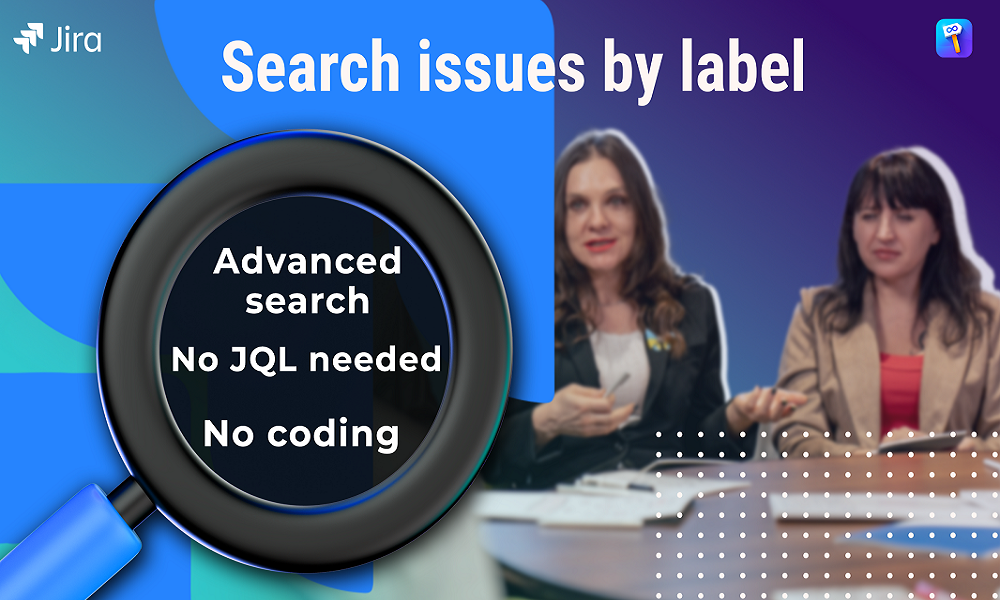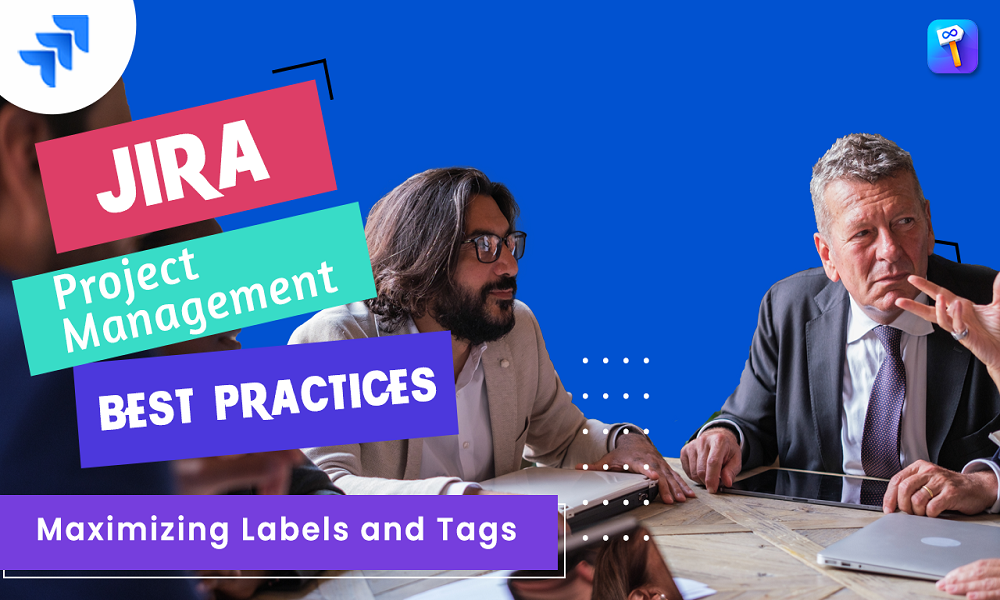Jira Labels are a dynamic way to add tags or keywords to your issues to let you categorize and track them more flexibly than by assigning version numbers or components.
Like any other tool, labels can indeed be misused. Any authorized user can create labels in Jira issue as long as the label field is available on the issue screen. Consequently, it’s easy to end up with a very large number of labels. The danger here is that the project can end up with numerous capitalization and spelling variations, e.g., login vs. Login, user vs. User, ready_for_UAT vs. ready_for_uat, etc. This can, in turn, render searching via labels inefficient and prone to error. Below, we’ll share some best practices for avoiding this situation.
Why Are Colored Labels Beneficial in Jira?
The default grey labels in Jira fall short. According to Color Psychology: A Guide for Designers, Marketers & Students , grey is emotionless, unresponsive, and discouraging. It’s the color of conformism, lacking personality and energy.
Color coding is a simple yet powerful technique that can transform your organizational skills and task management. By assigning colors to tasks, priorities, or categories, you create a visually appealing and organized system that enhances clarity, prioritization, and productivity.
This is why Atlassian users want to customize Jira label colors for their tasks and user stories. They aim to communicate crucial information about their issues quickly and effectively.
How to Take advantage of the benefits of labels and minimize potential pitfalls
Using colored Label Manager isn’t just about making things look more appealing, it’s a powerful tool for communication.
Colored Label Manager allow you to visualize and manage your Jira labels and all your custom colored label fields in one place and with at-a-glance quickness to save time and avoid mistakes.

- Create multiple-word labels without hyphens and underscores and add a description to your label to make context of uses more clear to your team
- Full range of customizations to manage already established Jira labels and custom colored label fields by enabling easy updates, label merge, rename and color labels choices. without having to go through each issue
- Ability to create colored label field and use it as select list field and It’s a perfect fit for Definition of Done, Definition of Ready, and Acceptance Criteria.
- Jira admins create the needed colored label fields and then delegate label management to project admins.
- Project admins can choose to Restrict the colored label field , define needed labels and let the team use the field as a select list or smart checklist OR Allow teams to define labels , empowering them to work independently.
- See at a glance how often labels are being used in system wide or within a project and export data in various formats
- Colored Label Manager comes with 3 Fully customized reports based on labels ( Labels in Time , Issues by labels , Most used Labels)

Good practices
To best take advantage of the benefits of labels and minimize potential pitfalls, here are some recommendations you can share with your team, This will undoubtedly help you create simple but powerful classification and search tools for your jira issues.
- Create label fields : Focus on a core set of label fields that capture the most critical aspects of your project. In our article about the use cases for labels in Jira , we listed the most popular uses cases.
- In our article about the reports based on labels we listed 3 fully customized reports that let you gather data from labels for yourself or others, such as your team, department, or even your whole company. You can use these reports to gain insight into your business and share your data.
- Categorize Tasks with colored label fields: Assign different colors to tasks based on their categories or themes. For instance, you can use one Jira color labelsfor marketing-related tasks, another for financial tasks, and so on. This approach allows you to visually group related tasks together, making it easier to navigate and prioritize your workload.
- Consistency is Key (Jira color code Labels): Maintain consistency in your labels color coding system. Assign the same meanings to colors across different tasks, projects, or timeframes. Consistency ensures that you can easily interpret your color-coded system, even when reviewing tasks over an extended period.
- Enjoy the Benefits(Jira color labels): Embrace the magic of Jira Color Code Labels and enjoy the benefits it brings to your organization and productivity. Experience the visual appeal of a color-coded to-do list, the clarity it provides, and the ease with which you can prioritize and manage your tasks. Let Jira color code labels infuse your planning process with excitement and efficiency.
The main benefit of Colored Label Manager, unlike colored label apps, is that you get a range of customizations to manage already established Jira labels and all custom colored label fields in one place . We beleive that labels are designed to enhance your project management in Jira and give tickets more at-a-glance clarity and comprehensibility.