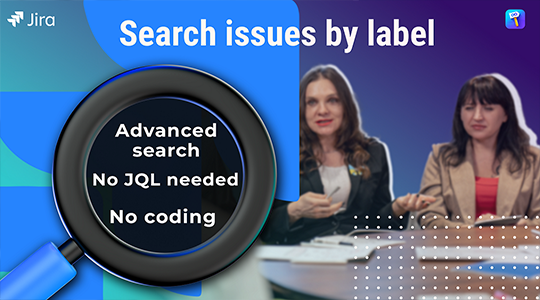One of the most recurring questions we get speaking with new JIRA users (and even some experienced ones) is how to best organize their JIRA Issues and Projects. While there’s no one way to organize JIRA projects, there are some parameters to consider. In this article we’ll define what JIRA projects & Jira Issues are , detail some common ways of organizing projects in JIRA and provide some factors to consider as you plan your projects The goal is that by article’s end, you’ll be making more informed decisions on plotting out your instance!
What is a JIRA project? Typically, a project can be defined as a collection of tasks (Jira Issues) that need to be completed to achieve a certain outcome. In Jira, a project can be thought of as a container used to organize and track those tasks, or issues, across the entire team.
Simple enough, right? Beyond that, a Jira project is highly configurable and can be easily customized to map around organizational structure, workflow, or level of agile maturity, making it the only tool to fit any team’s unique way of working. Your team can use a Jira project to track and resolve bugs, launch a new feature, and more. Your projects can be found in the top navigation in the “Projects” drop down.
So, how do other JIRA users organize their projects?
There are a few strategies that are commonly taken with respect to organizing projects. Again, there’s no right or wrong way – it’s simply a matter of appropriate fit.
Boards – A lot of users assume that boards need to correspond to projects 1:1. This isn’t the case! Since boards are filter-based, they can map to multiple projects. Don’t let a boards restrict how you schematize your projects.
Custom fields – Every team has its own unique needs when managing a project, and JIRA acknowledges this diversity through its Custom Fields feature. In JIRA, issues comprise various fields that capture essential data relevant to the issue. While JIRA offers several standard fields, teams often need to capture information unique to their workflow or project. That’s where Custom Fields come into play.
Custom Fields in JIRA are Jira Administrator defined fields that can be added to issues within any JIRA project. These fields provide teams with the flexibility to add and manage information specific to their project or team’s needs.
If your business is prone to consistent reorganization, this could create quite a bit of headache for you as a JIRA administrator. Merging and updating custom field options can be cumbersome, so consider your organization’s stability before proceeding.
Labels – Labels in JIRA are similar to tags that you can attach to your issues. They provide a flexible way to categorize issues that cut across different projects or components.
Labels are great for creating cross-project visibility and can be used by teams to quickly filter issues related to a specific term. For instance, you could create a ‘high priority’ label to identify tasks that need immediate attention across various projects.
Like any other tool, labels can indeed be misused. Any authorized user can add labels to an issue as long as the label field is available on the issue. Consequently, it’s easy to end up with a very large number of labels. The danger here is that the project can end up with numerous capitalization and spelling variations, e.g., login vs. Login, user vs. User, ready_for_UAT vs. ready_for_uat, etc. This can, in turn, render searching via labels inefficient and prone to error. Below, we’ll share some best practices for avoiding this situation.
HOW COLORED LABEL MANAGER FOR JIRA IMPROVES USER EXPERIENCE
Using Colored Label Manager helps Jira administrators reduce custom field management toil. Simply create a new label field and delegate administration to each project administrator. Now they can define their field options with the team. No more time lost updating custom field options!
Colored Label Manager helps you visualize and manage your existing Jira labels and all your custom label fields in one place and with at-a-glance quickness to save time and avoid mistakes. Make your issues more colorful
Use labels as select list field within your project
Stop flooding your label fields! Lock down label fields with restricted select lists. Users are required to choose from existing labels and won’t be tempted to create new ones. Increase consistency by creating a restricted Select List field to manage key aspects for your team.

A REPORT FOR EVERY OCCASION
Assess the team’s productivity and investigate potential blockers by looking at how long they’re spending on their work. Colored Label Manager’s three (3) fully customized reports help you gather and organize data from the labels in your instance. Save a report for one-click viewing, printing or exporting your report data for later use.
So there you have it! While this isn’t a comprehensive rundown of what considerations you might make in terms of project organization, it should help you get started and stir up some ideas.
This article is a bit of a starters guide to JIRA projects and how to get going quickly. If you’re interested in diving further into the nitty-gritty of JIRA Software, nothing beats a deep read of our Colored Label manager documentation.rec