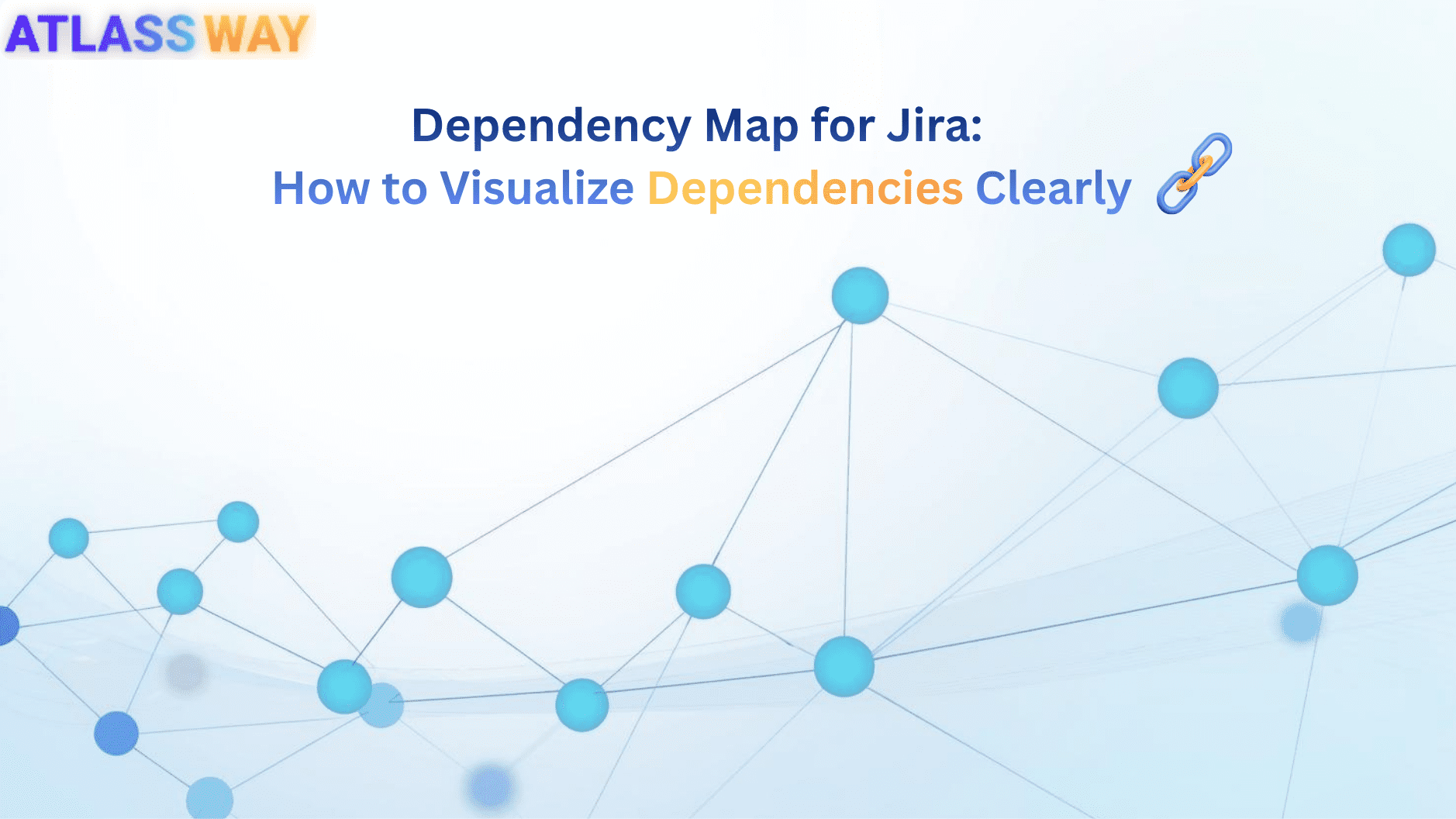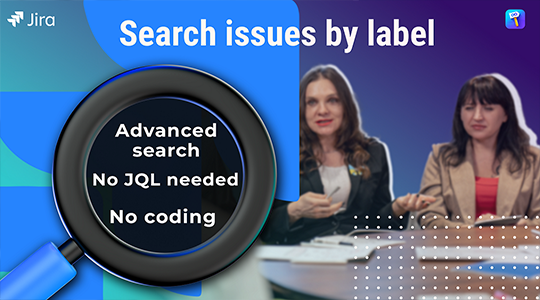Are you struggling to keep track of issues in your Jira projects? Do you find it difficult to prioritize tasks and organize work in Jira? If so, you may want to consider using labels in Jira. Labels are tags or keywords that you can add to issues to show whether they possess certain characteristics. They let you classify issues more flexibly and informally than by assigning version numbers or components.
In this article, we will explore how to use labels in Jira for effective project management with some good practices that will make this feature a real asset for your team.
Understanding Labels in Jira
Labels are searchable, which makes it easier to find issues that have been given a particular label. However, it’s important to note that labels are case-sensitive in Jira, so the text has to be an exact match in order for the search (and filters) to work as expected.
1. Creating and Customizing Labels in Jira
Creating a label in Jira is easy. Simply navigate to the issue you want to label, click on the “Labels” field in the “Details” section, and add the label you want. Before creating a new label, it’s a good idea to check whether a label already exists, as it might simply be a question of spelling or case variation. This will help you avoid creating too many labels, which can make managing them more complex.
2. Applying Labels to Jira Issues
Adding, editing, and removing labels from Jira issues is straightforward. To add or edit a label, simply click on the “Labels” field in the “Details” section and enter the label you want. To remove a label, click on the “x” next to the label you want to remove. It’s important to keep labels up to date for accurate project management.
3. Filtering and Searching Issues with Labels in Jira
One of the main benefits of using labels in Jira is the ability to filter and search for issues based on specific labels. For example, you can create a label “Marketing” and assign it to all issues related to marketing. You can then filter all the marketing-relevant tasks and get an overview of which issues are currently in the marketing team. To filter issues by label, simply click on the label in the Issue Navigator or use Jira Query Language (JQL) for advanced searching.
How to Effectively Use Jira Labels in Project Management
To harness the full potential of labels in Jira, it’s essential to follow best practices with the much easier and simpler tool that everyone can use: Colored Label Manager. Let’s explore the best practices for using labels effectively in Jira.

While creating numerous labels to cover every possible scenario is tempting, it’s crucial to create different label fields. Focus on a core set of label fields that capture the most critical aspects of your project. In our article about the use cases for labels in Jira , we listed the most popular uses cases.
As a project administrator it’s recommended to restrict a label field when it’s needed, in this case you prevent users to create new label items , they are required to choose existing ones. This fosters consistency across fields like Definition of Done (DoD), Definition of Ready, Acceptance Criteria, or Simple select list.
3. Establish Clear Labeling Conventions
The foundation of effective label usage in Jira starts with clear and consistent labeling conventions. Establish guidelines and conventions for naming labels to ensure that everyone on the team understands their purpose and use. For example, if you’re using label field to indicate priority levels, define a standardized label items such as “High Priority,” “Medium Priority,” and “Low Priority.”
You can also customize the appearance of labels in Jira. For example, you can change the color of a label item to make it more visible or meaningful.
4. Generate reports based on labels
In our article about the reports based on labels we listed 3 fully customized reports that let you gather data from labels for yourself or others, such as your team, department, or even your whole company. You can use these reports to gain insight into your business and share your data. By applying filters, you can display the results in precisely the way you want — and then save the report so that it takes just one click to run it again whenever you need it. You can then use these saved reports to manage your data, and print or export your report data for later use.
With Colored Label Manager, there’s absolutely no coding required and certainly no need to learn Jira Query Language (JQL) for that matter. You can make fully customized reports just by selecting options from dropdowns.
Incorporate labels into your project’s workflow to streamline task progression. Use labels as workflow triggers, indicating when an issue is ready for the next stage. For example, a label field like project phases with item “Ready for Review” can signify that a case has passed initial development and is now awaiting review.
6. Regularly Review and Cleanup Labels
Over time, your list of labels may become cluttered with unused or outdated ones. Periodically review your labels and remove any that are no longer relevant. This practice helps maintain a streamlined labeling system and ensures that labels remain meaningful and effective.
7. Leverage Automation for Labeling
Automation rules in Jira help simplify label management. You can create rules to apply labels automatically based on specific criteria, such as issue type, status, or custom fields. Automation reduces manual label assignment, enhances accuracy, and ensures consistency.
8. Educate Your Team
Properly educating your team members on the use of labels is crucial. Ensure that all team members understand the labeling conventions, the purpose of key labels, and how to apply labels correctly. Effective communication and training can prevent labeling inconsistencies and errors.
9. Monitor Label Usage and Effectiveness
Regularly monitor how labels are being used and assess their effectiveness. Analyze whether labels are helping your team manage tasks more efficiently and if they are improving reporting and search capabilities. Adjust your labeling strategy based on insights gained from monitoring.
10. Collaborate and Seek Feedback
Encourage collaboration within your team when it comes to labeling. Seek feedback from team members on the usefulness of labels and their suggestions for improvements. Collaborative input can lead to refinements in your labeling conventions.
11. Integrating Labels with Other Jira Features
You can use labels in conjunction with other Jira features, such as components or Agile boards and sprints. For example, you can use labels to complement Jira components for better organization or leverage labels in Agile boards and sprints for better task prioritization.
Conclusion
Using labels in Jira can help you improve your project management processes and streamline your workflow. By following these expert recommendations for good practices, you can ensure that labels are used effectively and consistently by your team. So, start experimenting with labels in Jira today and develop your own labeling strategy for project management success.
Read more about unblocking developers, and boosting productivity with Colored Label Manager.
FAQs
1. Can I apply multiple label fields to a single issue in Jira?
Yes, you can apply multiple label fields to a single issue in Jira. This flexibility allows you to categorize and classify issues based on various criteria. Say good bye to Hyphens with Colored Label Manager.
2. How can I use labels to filter and search for specific issues in Jira?
Labels are a powerful search and filter tool in Jira. To search for issues with specific labels, use the Jira Query Language (JQL) by entering a query like labels = “your label”. You can also use the 3 fully customized reports and create saved reports for quick access to labeled issues.
3. Can I use labels for different types of projects in Jira, such as software development and project management?
Yes, labels can be used across different types of projects in Jira. They are versatile and can be customized to match the specific needs of various projects, including software development, project management, marketing, and more.
4. How can I integrate labels with other Jira features for better project management?
Labels can be integrated with other Jira features, such as dashboards, reporting, and automation rules. You can use labels to create custom reports, automate workflows, and improve visibility into project progress.
5. Are there any limitations to using labels in Jira?
While labels in Jira are highly flexible and beneficial, Focus on a core set of label fields that capture the most critical aspects of your project. Restrict label fields when it’s needed. Periodically reviewing and cleaning up unused labels can help maintain an efficient system.